Since the Macintosh was re-architected to run on Intel processors several years ago it is very practical to run Microsoft Windows and Windows applications on the Macintosh. 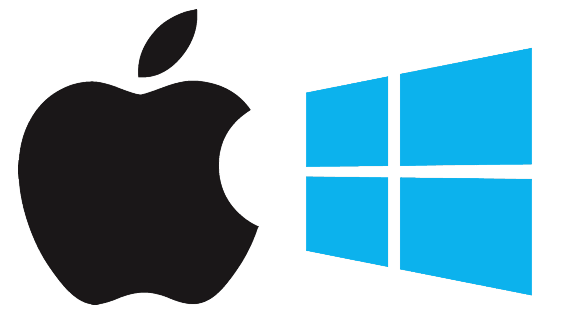
Although Macs can easily run Windows applications, it doesn’t work the other way. Windows PCs cannot run Macintosh applications. I personally use my Mac to connect to test Windows software, run a couple of Windows only applications, and connect to Windows systems frequently. Since FileMaker runs well on both Macintosh and Windows computers, the Macintosh is an ideal development platform.
Although possible, in most cases and for the average user, it is preferable to run native Macintosh applications (and not run Windows) for many reasons:
- Mac applications integrate much better with other Mac applications.
- Mac applications will generally run faster and more smoothly on a Mac than their Windows counterparts.
- Most Mac applications are more elegant, consistent, and user-friendly than similar Windows applications
- Running two operating systems on the same computer requires more system resources (memory, processor, and hard drive).
- Running two operating systems is more expensive and time consuming in the amount of system maintenance and troubleshooting it may require. In essence you bring over all the disadvantages of running Windows onto your Mac. You’ll need to run anti-virus software, purchase operating system upgrades for Windows, keep patches up-to-date, etc.
However, if you have some software that is not available for the Mac and that is critical for your business or data conversion may be required and it is difficult or expensive, you may desire to run the Windows application directly on your Mac.
There are several ways to run Windows software on the Mac. Each method has advantages and disadvantages:
1. BootCamp form Apple- BootCamp is included with the Mac operating system. It allows you to partition your hard drive to run Windows. Its major disadvantage is that you must reboot your computer to run Windows and there is little integration with the Mac side. For this reason, I have never suggested that anyone use BootCamp
2. CrossOver from CodeWeavers – CrossOver emulates the Windows operating system directly to allow Windows applications to run seamlessly like a Mac application. CrossOver is a good choice if your application is supported…not all are. Check the list of applications that work with it. It has the advantage of not requiring purchase of Windows. CrossOver is $54 on Amazon
3. VirtualBox from Oracle – VirtualBox is free software that does a good job of running Windows on your Mac with minimal features. If cost is your deciding factor, choose VirtualBox…though the cost for Parallels or VMWare Fusion is minimal compared to the extra features they provide.
4. Parallels Desktop for Mac – Parallels is my personal choice. It’s very well integrated with the Mac OS with support for moving files and clipboard information back and forth easily. It’s fast and requires minimal overhead. Parallels Desktop for Mac is $65 on Amazon (often you can get deals for $39.95-$49.95 for Parallels).
5. VMWare Fusion – I’ve heard good things about Fusion as well. It seems to be a personal choice as to which you prefer between Parallels or Fusion. It’s great to have options and competing products as they are constantly improving them. VMWare Fusion is $55 on Amazon
I would only run Windows on your Mac if you have a minimum of 8 GB of RAM and preferably 16 GB if you use a lot of other applications at the same time. (For example, here are the Parallels system requirements.) A great place to get your RAM upgrades is Other World Computing. Let us know if you need assistance with purchase or installation of your memory.
So if you have an application that is only available for Windows, running it on your Macintosh may be a good option for you. Just be aware that it comes with the additional cost of purchasing CrossOver, Parallels, VMWare, Windows software, and additional memory as well as the additional work of maintaining two operating systems. If at all possible, I recommend finding a Macintosh native application to do your work.


