 When your hard drive is running out of space sometimes you can upgrade to a larger capacity internal hard drive. This will give you more room for videos, photos, and your iTunes music library. You can even speed up your Mac significantly by getting a faster SSD hard drive.
When your hard drive is running out of space sometimes you can upgrade to a larger capacity internal hard drive. This will give you more room for videos, photos, and your iTunes music library. You can even speed up your Mac significantly by getting a faster SSD hard drive.
First, make a full backup now!
 After you have a backup, you can use the FREE utility Omni Disk Sweeper to identify potential large files that you may be able to remove. Perhaps your photos are stored on your hard drive twice on two separate folders. Maybe you’ve got other huge video files you no longer need. Deleting them could clear up some valuable space and save you the cost and time of upgrading.
After you have a backup, you can use the FREE utility Omni Disk Sweeper to identify potential large files that you may be able to remove. Perhaps your photos are stored on your hard drive twice on two separate folders. Maybe you’ve got other huge video files you no longer need. Deleting them could clear up some valuable space and save you the cost and time of upgrading.
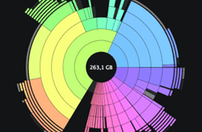
 Also check out DaisyDisk app for a visual representation of files on your disk.
Also check out DaisyDisk app for a visual representation of files on your disk.
Note: Most hard drives on newer Macs are NOT upgradeable.
So, what’s the easiest way to upgrade my Mac OS hard drive? The easiest way is to have one of our LuminFire tech do it for you. ;)…but for the do-it-yourselfers … here’s how I would go about the process:
1. Go to Other World Computing’s web site and search for an upgrades by computer type.
2. Purchase a kit that includes an external hard drive case that you can use to install your old hard drive in, a tool kit for opening your Mac, and the new hard drive.
Once you receive your new hardware, you can follow these instructions that provide quick summary of the upgrade procedure for your hard drive.
1. Download and install SuperDuper! on your current hard drive. SuperDuper!![]()
2. Connect the new external hard drive.
3. Open Disk Utility located in your Applications folder and then the Utilities folder.
4. Click on the icon for your external disk drive.
5. Click on Partition and then choose 1 Partition from the pull-down menu.
6. IMPORTANT: Click on the Options button and choose GUID Table option. This ensures that you can use this hard drive to boot your Intel-based Macintosh. (If you have an older PowerPC based Mac choose Apple Partition Map.)
7. Click on Apply to format and erase everything on the external disk drive.
8. Open SuperDuper! and use it to copy your entire hard drive to the external disk drive.
9. If you own any Adobe products like Photoshop, Illustrator, etc. open them up and choose to Deactivate their license protection.
10. Shut down your Mac and swap the hard drives. Follow the instructions provided by OWC to open your Mac and install the hard drive. Then install the old hard drive in the external case.
11. Turn your Mac on and you should be in business! Keep your external hard drive as a backup for a while. Better yet, put it in a safe place offsite as an emergency backup permanently. You never know when you’ll need it and you’ll be glad it’s there.


