Have you ever run into the following message in a container field?
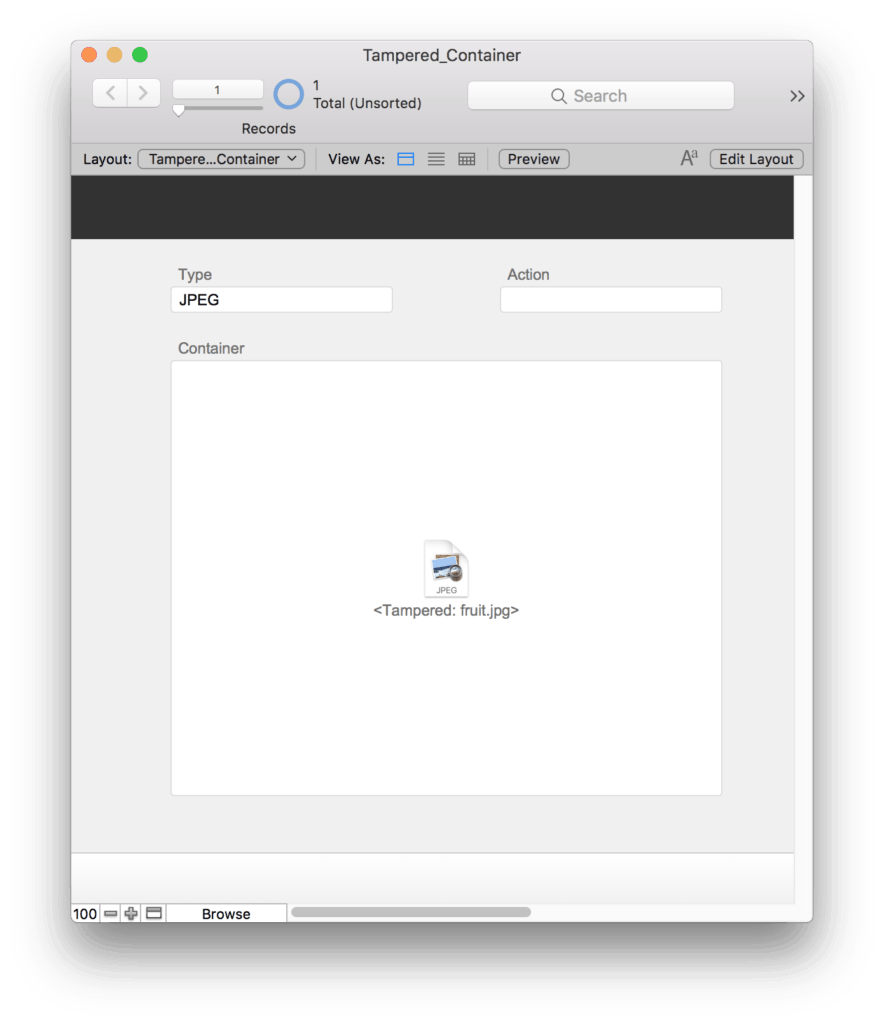
This “Tampered” error happens when an externally stored container image in FileMaker is altered by another application or operation outside out the FileMaker. For example, you might go into the directory and resize the image.
It’s not entirely intuitive how you might get the image back.
Here’s the solution: You turn external storage “off” for this field.
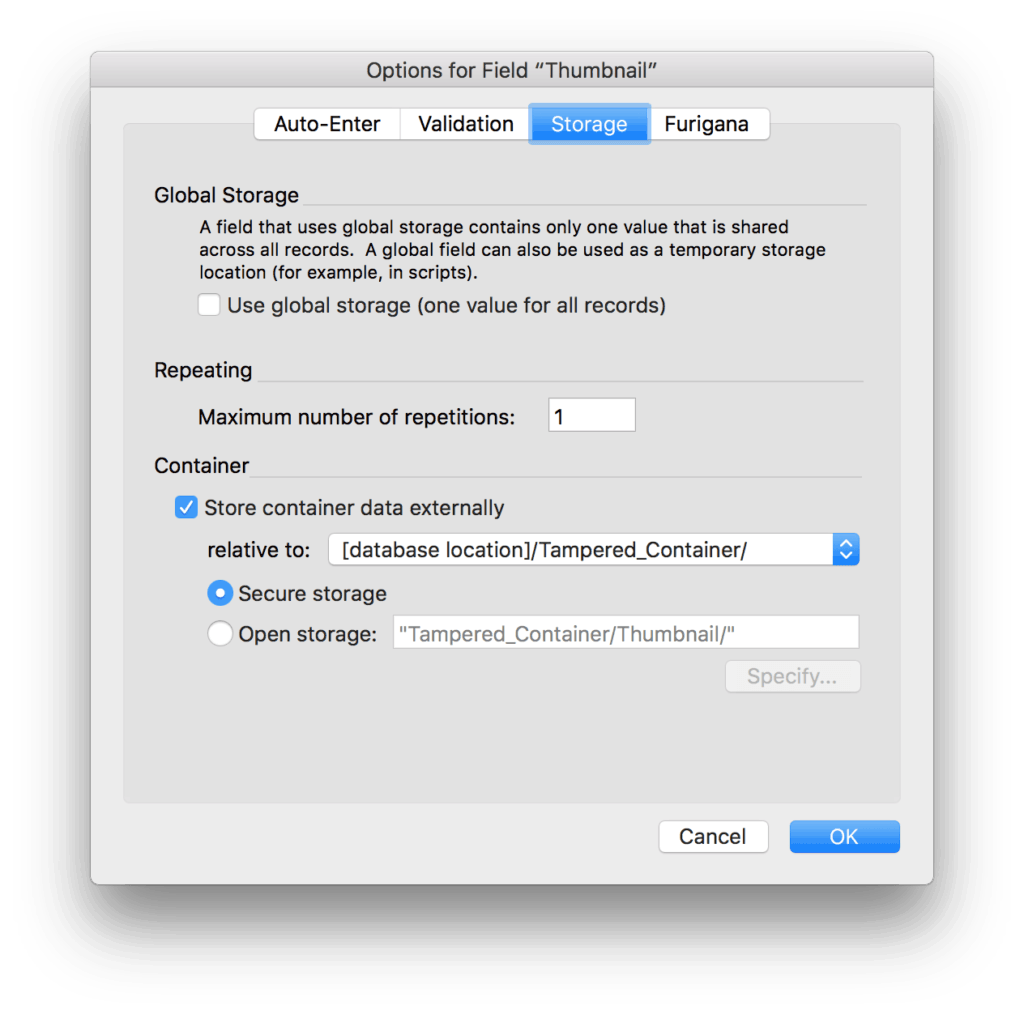
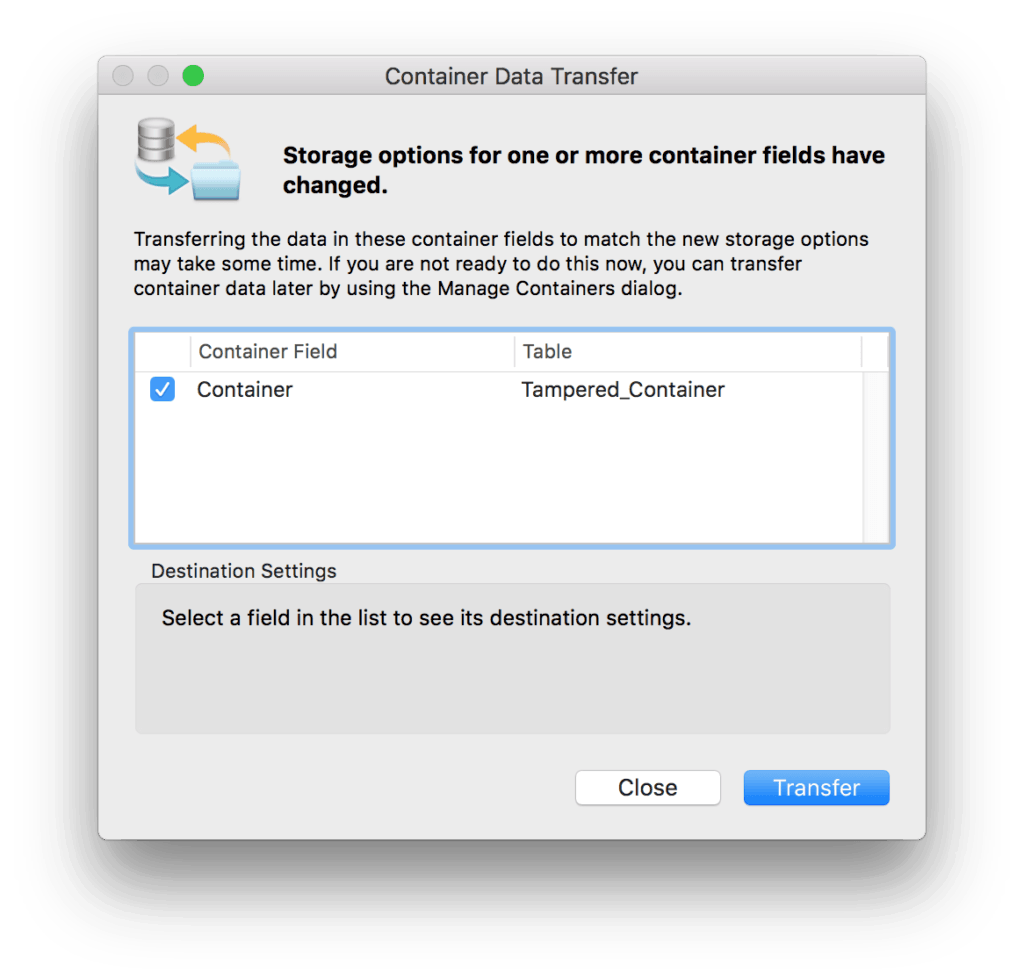
This will automatically re-import the images back into the file. After doing so, it now looks like this:
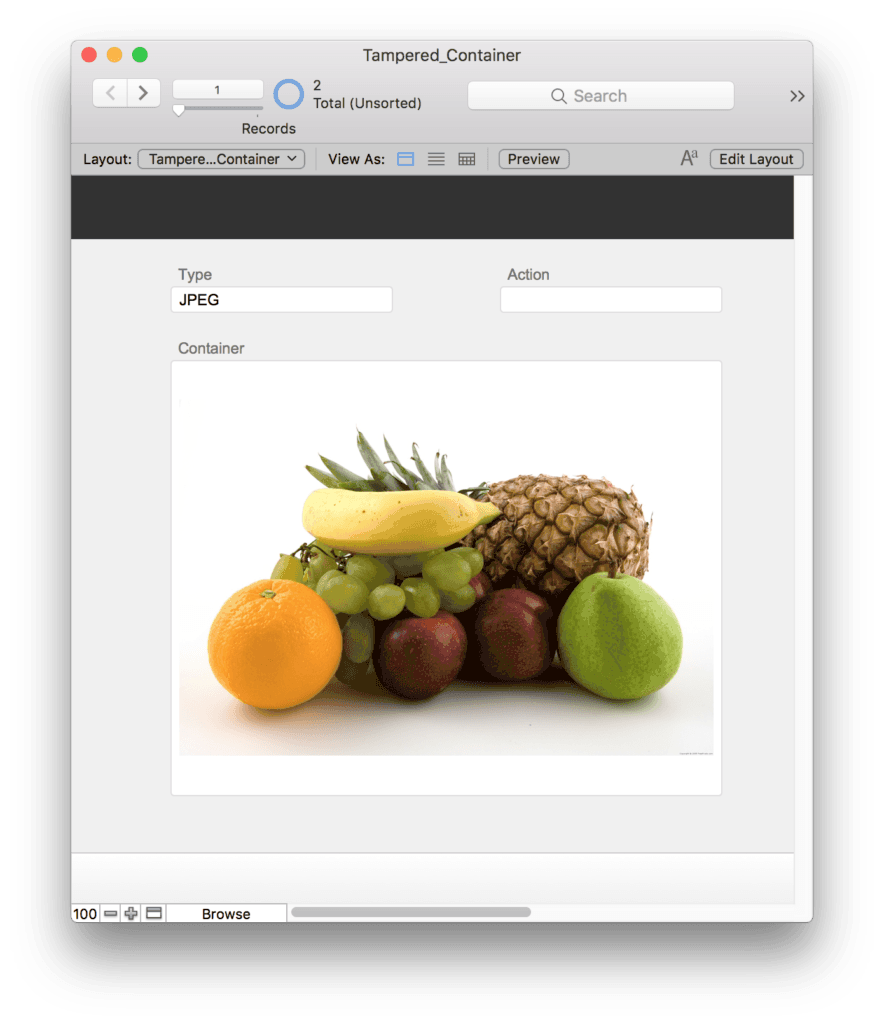
Then, you can go ahead and turn external storage back “on” again, and the image will still show properly.
One caveat: After doing this procedure, your external directory will now have 2 files in it – the original “tampered” file, and the new file (with a number appended) created when external storage was turned back on again. You’ll need to manually delete the other files…but at least you’ll have your images back.
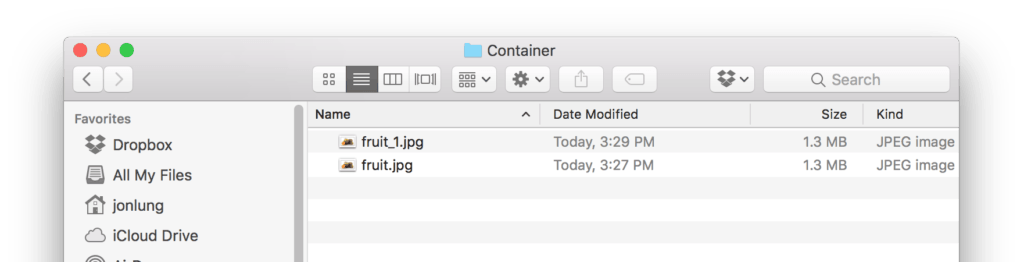
In general, don’t mess with externally stored images using another application. Let FileMaker do the work for you. For example, if you want to resize an image, use the GetThumbnail() function via a script.

