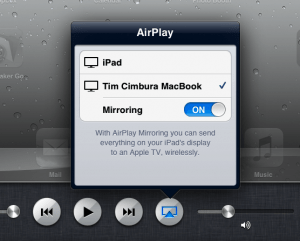There’s a new way to get your iPad/iPhone to display on the Mac screen that utilizes the built-in Airplay functionality in the iPhone 4S and iPad 2 with your Mac running Snow Leopard (10.6) or above. This makes it easy to demonstrate iOS apps with a video projector.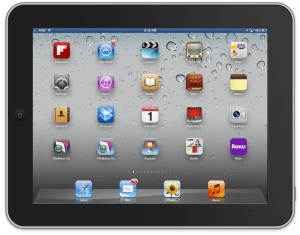
You need an application called Reflector. Then follow these steps to set it up:
- Open the Reflector app on your Mac.
- Make sure your iPad/iPhone are on the same WiFi network. (You may also need to disable Bluetooth if the Airplay icon doesn’t show up in step 4.)
- Double-tap the home button on your iPhone or iPad.
- Swipe right on the multitask tray until you see the AirPlay icon next to the volume slider.
- Tap the AirPlay icon and select your Mac from the list.
This method requires the additional processing power of the iPhone 4S and iPad 2…but it’s really cool!