Apple recently announced the release dates of two key software products that drive the future of innovation on their hardware and the Apple platform:
- iOS 9: September 16 for iPads, iPhones, and the iPod Touch
- Mac OS X 10.11 El Capitan: September 30 for Macintosh laptops and desktops
- watchOS 2: September 16 for the Apple Watch
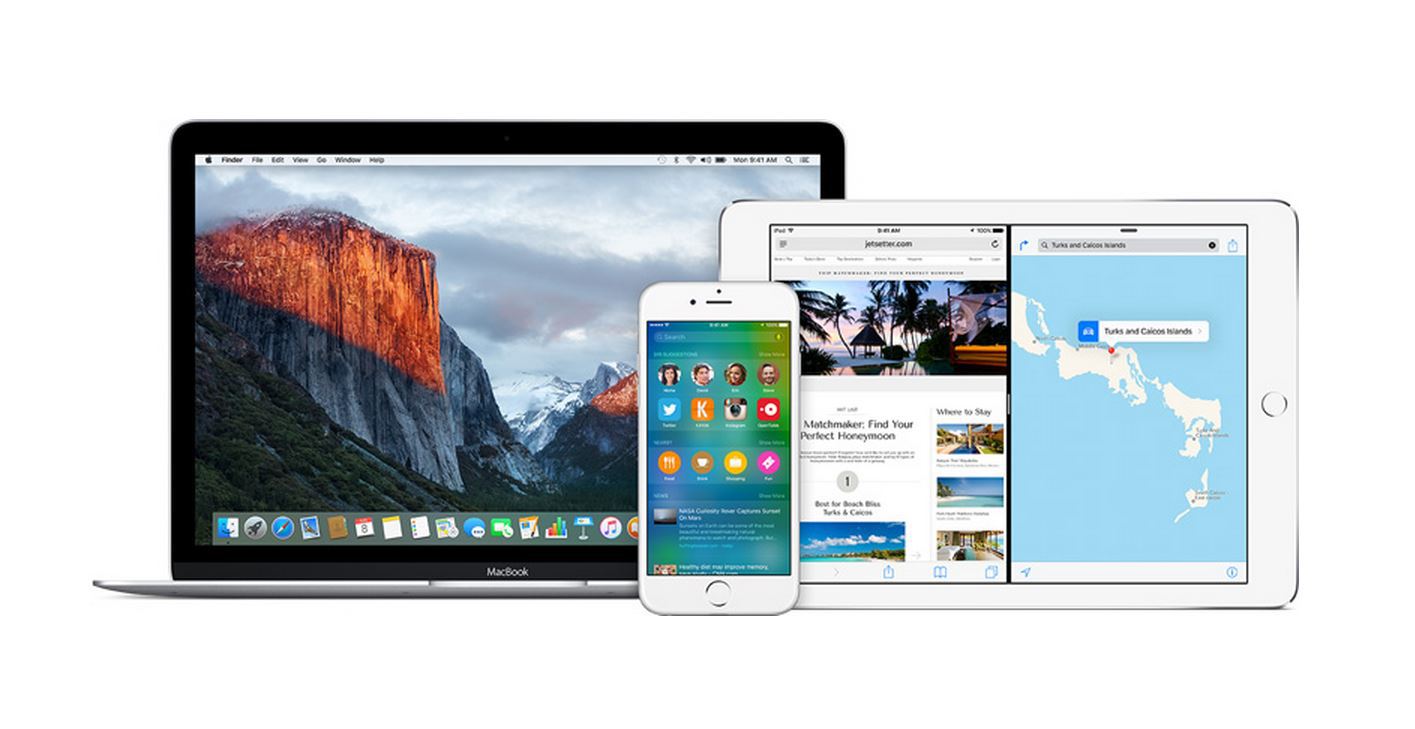
It’s a good idea to stay up-to-date on OS upgrades…but do so cautiously and with excellent backups in place. El Capitan and iOS 9 are FREE …so it’s somewhat of a no-brainer to move forward IF all your current software works with it AND you have good backups in case something should go wrong. El Capitan and iOS 9 have a slew of new productive and exiting features. Some have said the watchOS 2 makes the Apple Watch worth buying.
Here’s the plan I recommend:
- Today: Make sure you have full backups of your iPad, iPhone in iCloud and also your Mac workstations in CrashPlan, SuperDuper and Time Machine. See our backup article for details.
- On September 16 go ahead and update your Apple Watch to watchOS 2. It’s pretty low risk to update your watch.
- On September 18 (two days after the release of iOS 9): If you have not heard of any major issues, go ahead and update your iPhone, iPad, iPod Touch, etc.
- On October 7 (about a week after the release of El Capitan): Update all your applications to the latest versions. Then verify that those applications that you depend on and use regularly say that they work with El Capitan. For example, check here for FileMaker compatibility. If your critical apps are not ready then wait to install El Capitan until they are. In general, you always want your OS to be the OLDEST piece of software you’re running. This is because your application software needs to be upgraded to be compatible and take full advantage of the operating system.
- On October 10 (the weekend): If you have not heard of any major issues with El Capitan, make a fresh full SuperDuper! backup of your workstation on an external hard drive. Then move forward with the update.
Note: If you’re managing a server…wait longer before you upgrade that. We’re referring to the client OS upgrades in this article. For example: check here for FileMaker server compatibility with El Capitan in the future.
Update 10-1-15: FileMaker advises waiting for a new release before upgrading even the client version.
Update 10-3-15: Issues with Microsoft Office 2016 and El Capitan…another reason to wait.
Once you’ve completed the above steps, the El Capitan upgrade is done through the Apple App store and is pretty automatic. It may take a few hours depending on the speed of your internet connection. The download file is large.
By the way… I always suggest that you open System Prefs>Software Update and turn off “Check for updates” so you do not get prompted for new software updates every week. You do not want to be the first person on the block testing new updates…especially if everything is working OK for you. Do system updates manually every few months when you know things have been backed up and you have a few moments to troubleshoot an issue if something goes wrong.


