Updated 7-5-17
We’ve created a beautiful LuminFire inspired desktop background wallpaper. It’s modern, classy, but not overly busy so that you can easily see your icons against the blue background. It is a jpg image set to the ideal size of 5418×3408 pixels at 300dpi as are other Apple-provided desktop backgrounds so that it will look great on all screens including the hi-resolution retina displays.
Download the LuminFire Blue Desktop Background Image file here:
To install, follow these steps:
- In the Finder, from the File menu, choose New Finder Window (or press Command-N).
- From the Go menu, choose Go To Folder (or press Shift-Command-G).
- Enter /Library/Desktop Pictures
- Drag a copy of the luminfire-mac-os-x-desktop-background-image.jpg file into the Desktop Pictures folder.
- Enter your admin password to complete the copy.
- Close the window.
- From the Apple menu, choose System Preferences…
- Click on Desktop & Screen Saver
- Scroll through the Desktop Pictures and select the new LuminFire blue desktop image.
- Close the System Preferences window.
Enjoy!
(If you’d like a similar desktop image with our logo, download below.)



