Portable Document Format (PDF) files are everywhere. The PDF file format was created by Adobe as a file format for the print industry to exchange documents that would preserve the author’s intended formatting. With PDF, it didn’t matter if a file was created with a font that isn’t on your computer or linked images were missing, because the font and images would be embedded with the file. It doesn’t matter if the file was created with Microsoft Word or InDesign or even on a Mac or a Windows computer. Once exported to PDF, the file would look and print the same across platforms. In addition to the free Adobe Acrobat Reader, there are a number of free and paid apps that work with the open PDF file format standard. One we like a lot for macOS is Smile Software’s PDFpen.
PDF also became the de facto replacement for paper forms. While having users/customers fill out a form to collect information is probably better handled with a web form that syncs to your database, some industries still rely on formatted forms. It could be legal reasons or just because they don’t have the desire or resources to convert old processes to a completely digital workflow.
So what do you do if you have data that you need to take data from your FileMaker database and use it to fill out PDF forms? There are a number of options available, with varying levels of complexity.
- 360Works Scribe is a FileMaker plug-in that lets you fill in PDF form fields, as well as Word and Excel file manipulation. It is powerful, but complex to implement and use.
- Matt Petrowski of ISO FileMaker shows how to use the open source PDFtk Server to insert data from FileMaker into form-fillable PDF files. This is an advanced technique, requiring knowledge of command line tools to install and set up. The PDF files also have to have fillable form fields, but he also covers how to add that with Smile Software’s PDFpen Pro for the Mac.
- Another option is just re-creating the form in a FileMaker layout, placing your FileMaker fields on top of a PDF file placed in the background, or re-creating the form entirely in FileMaker, if it is simple enough (or you are ambitious enough).
These solutions all rely on a workflow that involves filling out the same form over and over. Once they are set up, the process is more easily automated.
But what if you need to put your FileMaker data on to PDF forms that may be different for each customer or agency that you work with?
![]() fmFlare and BrilliantPDF allow you to take any FileMaker field data and enter it in the right places of a PDF form with drag and drop ease. It ensures accuracy of the information and reduces rekeying. fmFlare provides the sample working demo and scripts to access to the BrilliantPDF web service.
fmFlare and BrilliantPDF allow you to take any FileMaker field data and enter it in the right places of a PDF form with drag and drop ease. It ensures accuracy of the information and reduces rekeying. fmFlare provides the sample working demo and scripts to access to the BrilliantPDF web service.
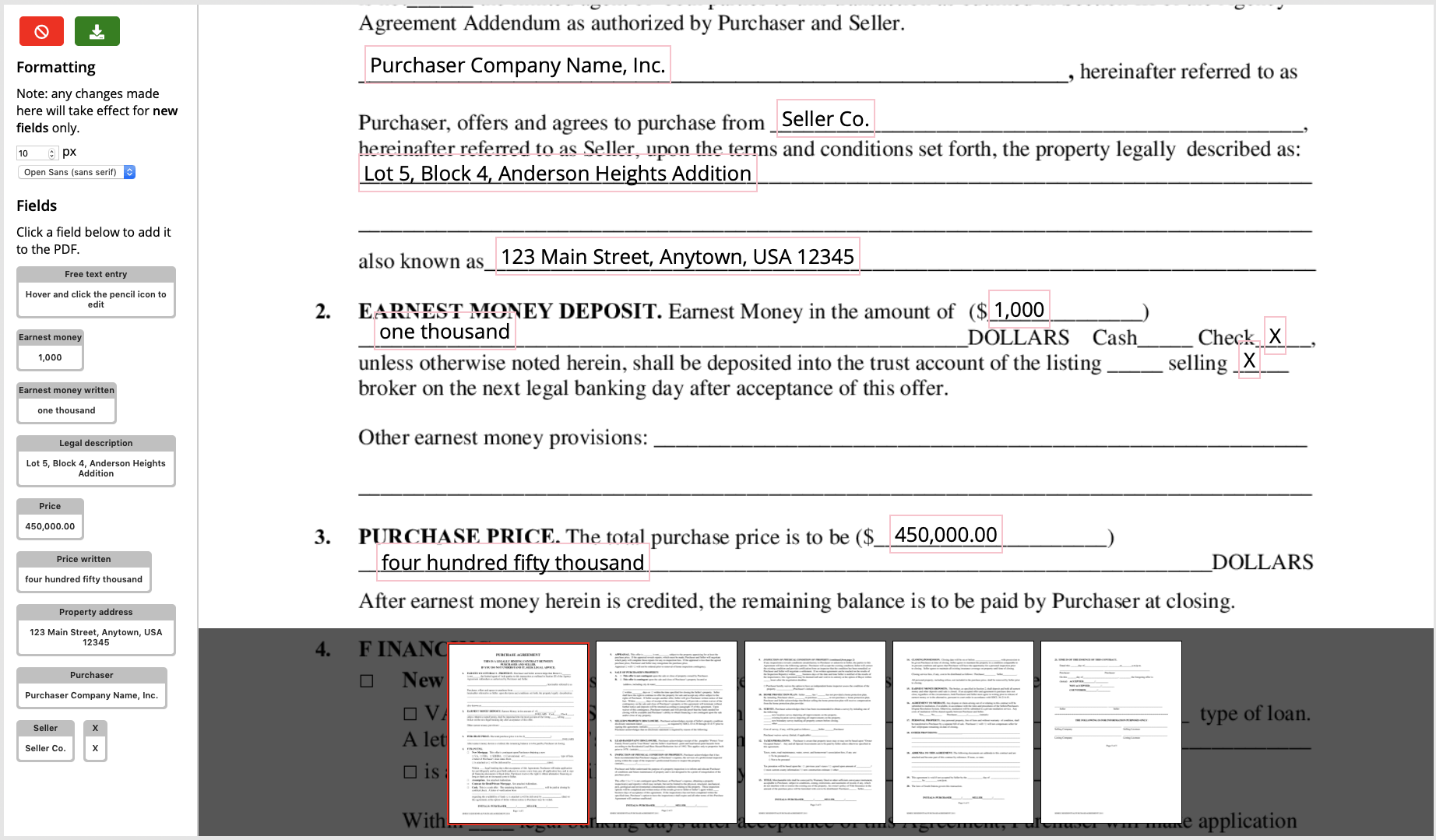
BrilliantPDF can work on an uploaded a PDF file or via a URL to the PDF location online. The field labels and values are supplied via JSON parameters. Your fields show up on the left and you simply click where you want to place each field.
You can alter the size and choose a regular or script font. There is also a free-form field for those cases where you don’t have a field ready to go. You can define if you want users to be able to edit the other data on the fly.
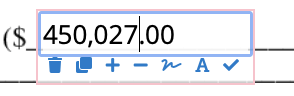
All of the interaction for your users happens in a FileMaker card window. There are no plug-ins to install on each workstation, and no command-line software that you need to run on your server.
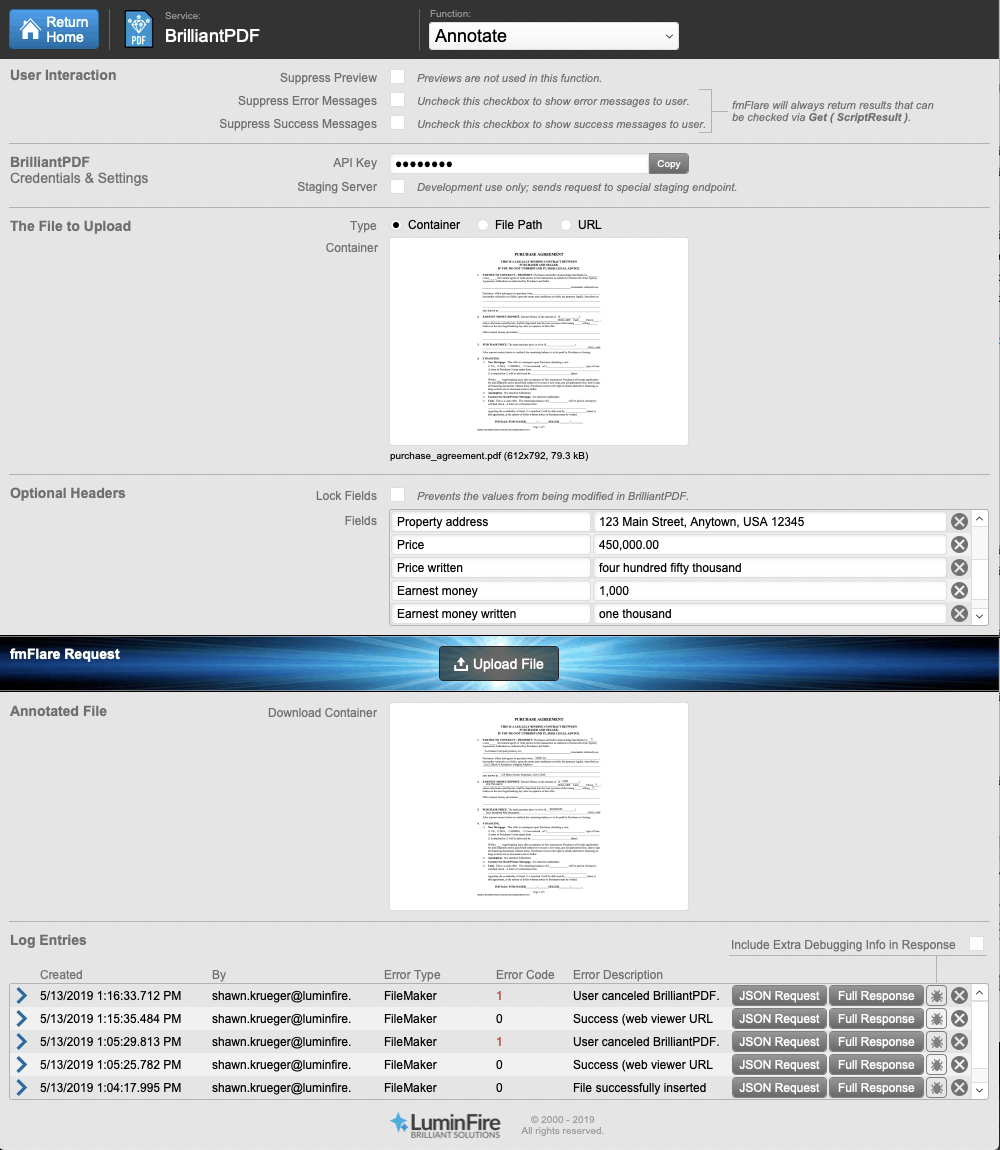
Here’s a demo…
BrilliantPDF fmFlare Demo from LuminFire on Vimeo.
Contact LuminFire today to find out how BrilliantPDF with fmFlare can improve your FileMaker to PDF workflow.


