Sequoia 15
This fall Apple released the 15th major version of macOS called Sequoia as well as iOS 18, watchOS 11, and tvOS 18. Initial testing indicates that these releases will add a lot of great features and will maintain compatibility with the majority of existing apps.
One of the coolest features of Sequoia is the iPhone Mirroring app that makes it possible to easily provide remote iPhone support via screen sharing on your Mac.

All new Macintosh computers will be shipped with Sequoia as their OS. It will be impractical to try to to install an older version of macOS on these new machines. This may impact compatibility with older software.
Claris FileMaker and Sequoia Compatibility
We know that FileMaker will be compatible with the new Sequoia operating system, but not necessarily fully on the day of its release. Generally, Claris can take a few weeks after a macOS release to test and optimize the new release with FileMaker. The Claris Backlog currently shows “Support latest Apple operating systems – in progress”.
For compatibility with the latest macOS, we recommend you use the latest version of Claris FileMaker. There are few guarantees with any version of FileMaker prior to that. Sequoia 15 didn’t exist when they developed that version of the software, so there is no way they could plan for compatibility. In general, we recommend that your OS be the oldest software on your computer.
To prevent any disruption to your solutions, we recommend patience. Wait a while before you upgrade to Sequoia 15. Stay on your current macOS until you hear official word that your version of FileMaker will work with the new Sequoia.
Upon initial inspection, we have found that the latest version of Claris FileMaker 21.0.2.200 (7-12-2024) opens in Sequoia, however there are other versions of Claris FileMaker like Server, WebDirect, and FileMaker Go that may be more sensitive to the OS updates.
A minor glitch we have observed occurs when using the on-screen color picker eyedropper tool. A new macOS security dialog will appear that at present needs to be approved every month.
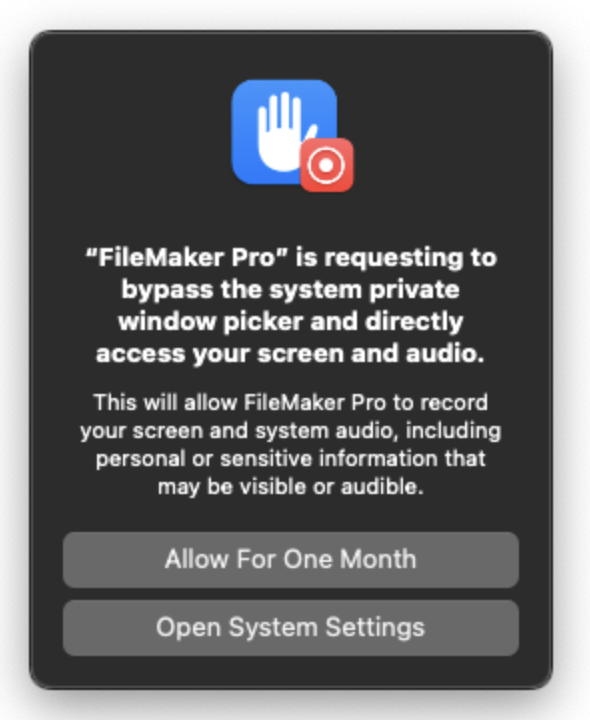
Here’s Claris’ official FileMaker Pro System Requirements and Compatibility chart.
Device Management
If you are in charge of the Macs, iPads, or iPhones in your organization and you aren’t yet centrally managing those devices, it is possible that your users may just innocently “click the button” when presented with an available OS upgrade. Most users don’t understand the unintended ramifications, and likely won’t be considering if mission-critical applications are ready for or compatible with the new OS. Here at LuminFire, our BrilliantMDM service can prevent this mishap through centrally-controlled device management, which includes hiding the “upgrade” button altogether. This level of protection protects your organization with an orderly deployment, meaning less user downtime and fewer issues for you to clean up.
Some General OS Upgrade Guidelines
- Make sure your computer is fully backed up before any OS upgrade. Check out our BrilliantBackup article for tips.
- Mission-critical computers such as servers or workstations used in the production of goods should delay upgrading until at least the first (or even second) minor update (ie .X) of any new operating system. Research the mission-critical applications you use to confirm that they are reported to be working without issue in Sequoia.
- For regular workstations, it’s good to wait until the first minor update (ie .X) release of a new OS to be sure any major bugs are worked out. If you depend on any plugins or companion apps, it’s also advisable to wait until it’s proven by an outside source that they are fully compatible.
- Adventurous users can upgrade right away, but those who upgrade early should be prepared to do some potential extra troubleshooting, expecting that some applications you use today may not work fully until they have updated specifically for Sequoia. Be aware that going back to a previous version of the macOS isn’t necessarily easy and may require a time-consuming rebuild of your computer.
If you’d like assistance with your OS upgrades, as a certified member of the Apple Consultants Network (ACN), LuminFire can help.


