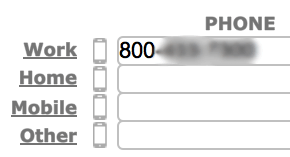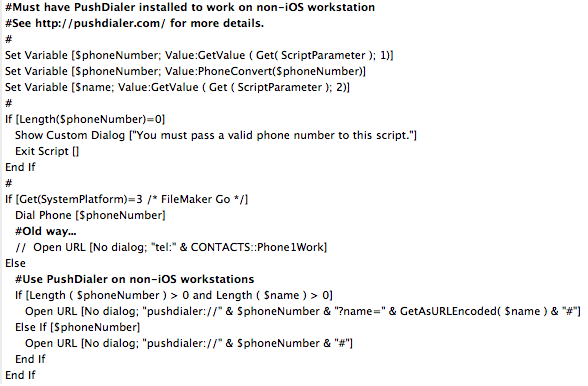Update 11-11-15:
PushDialer is no longer in development and is not available on the App Store. But, the good news is that there is a better way now! You can set up dialing your phone from FileMaker on MacOS using your iCloud account with iOS 9 and MacOS Yosemite or above.
With iCloud support, you can now use Continuity to connect your iPhone, iPad, iPod Touch, and Mac. See this article:
https://support.apple.com/en-us/HT204681
Here are the steps to set this up:
- Make sure you are signed into the same iCloud account on both your Mac and your iPhone.
- Make sure your devices are on the same Wi-Fi network.
- On your iPhone, go into Settings, then Phone settings. Click on the setting that says “Calls on Other Devices”, and make sure “Allow Calls on Other Devices” is turned on. On that same screen, you should then see another option to allow calls on your desktop computer.
- On your Mac, open FaceTime, then go to FaceTime > Preferences. Make sure the box is checked that says “iPhone Cellular Calls”
- In FileMaker on your Mac, you can write a script that uses the Open URL script step with the format “tel://PhoneNumber”
- Attach this script to a button next to your phone number field and give it a try.
You should see a dialog similar to the following. Click on Call to continue.
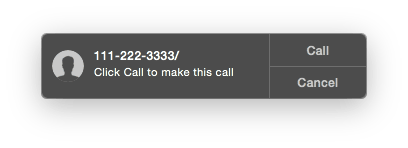 If you are going to use this database on devices other than your Mac, then you will need to adjust your script to check for those platforms. Here’s a sample database file called fmPhoneDialer you can use to try out this technique.
If you are going to use this database on devices other than your Mac, then you will need to adjust your script to check for those platforms. Here’s a sample database file called fmPhoneDialer you can use to try out this technique.
The built-in Dial Phone script step in FileMaker is meant for Windows. It doesn’t work on Mac OS. The Open URL script step works on Mac. Both Dial Phone and Open URL work on FileMaker Go on the iPhone.
=====
Original Article from 2012…
I’ve been searching for a solution so that I can EASILY link FileMaker and the phone for a long time. The built-in “Dial” command only works from an application running on the iPhone with FileMaker Go…not from a desktop or laptop running FileMaker.![]()
Day in and day out I’m using FileMaker via BrilliantHub to manage contacts. I look people up in the database and call them all the time. I consider this to be somewhat tedious (relatively). See the number, pick up the phone, tap it into the phone and connect.
I do have AppleScripts set up to export the contacts with phone numbers to the Mac OS Address Book…but I don’t want everyone I call to be in the Address Book…and it takes a while to do that and wait for iCloud to sync it to my iPhone. Even then, it takes several taps on the phone to find that contact on the iPhone and connect.
Last week along came the perfect solution. It’s almost magical. It uses Apple’s push notification service to dial the number. So no matter how your iPhone is connected, 3G, EDGE, 4G, LTE, or Wi-Fi, it just works. To dial a number now, I simply click on a little phone icon in my FileMaker database next to the phone number and in a split second my iPhone prompts me to dial it. One tap and I’m connected.
The little miracle working application is called PushDialer.
Here’s the setup procedure:
- Download and install the PushDialer app on your iPhone ($2.99).
- Download the Mac OS app from http://pushdialer.com and install it on your Mac. (It’s implemented as preference pane.)
- Open your System Preferences… and click on the PushDialier icon.
- Follow the steps to pair your iPhone with your Mac.
There’s even a PushDialer integration guide for FileMaker with a sample database.
I modified the scripts to create a general Dial script with 2 parameters: phone# and name. I also have a small custom function called “PhoneConvert” that cleans up the phone number when necessary. The phone button on the FileMaker layout just calls this script, and works its magic to dial.
I can see this as saving me several minutes every day. Besides, it’s kind of fun in a geeky kind of way.
Right now there is no solution like this for Windows…but there is an opportunity for someone to develop this.