Along with fake security alerts, a nuisance known as adware is another type of vulnerability that Macs are susceptible to. (See our post on fake security alerts.)
When afflicted with adware, your computer will start presenting a slew of pop up ads when you’re browsing the web and sometimes even when you’re not on the web. Adware is not a serious security concern, but rather an irritating nuisance. And it’s not a virus, it’s actually a bundle of applications that you got tricked into installing.
HOW IT HAPPENS
Here’s how people get tricked into installing adware and what you can do if you’ve got it.
Most adware gets installed when people get tricked into downloading a software installer from sources other than the actual software developer, or one of the developer’s approved sources.
For an example, let’s say you wanted to download a copy of the web browser Firefox. When doing a Bing search for “download firefox” we get the results below (click for a bigger view).
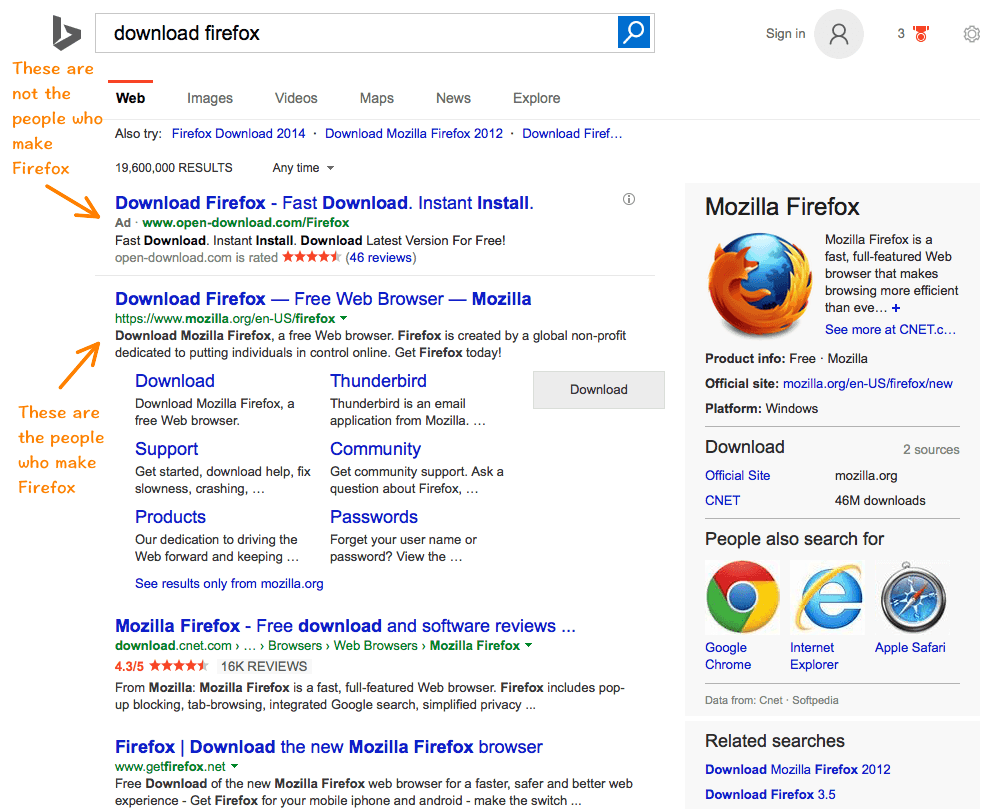
Notice the top result and its “Ad” tag below the headline. This means that the result is not listed on the top based on its merit (i.e., relevance and popularity). It’s there because somebody paid for it to be there. Also notice the URL. The organization that makes Firefox is called Mozilla. If you look at the URL on the second listing, you’ll notice that that is going to bring to www.mozilla.org, Mozilla’s web site. If you look at the URL on the first listing, you’ll see that it’s going to bring you to www.open-download.com. Not Mozilla. If you download the Firefox installer from the first link, you may or may not end up with Firefox installed on your computer, but you will end up with adware.
(This situation isn’t limited to Bing searches. Google and other searches are susceptible to these paid-listing, adware plants. The listings come and go, and we didn’t see any of them with Google searches when putting together this article.)
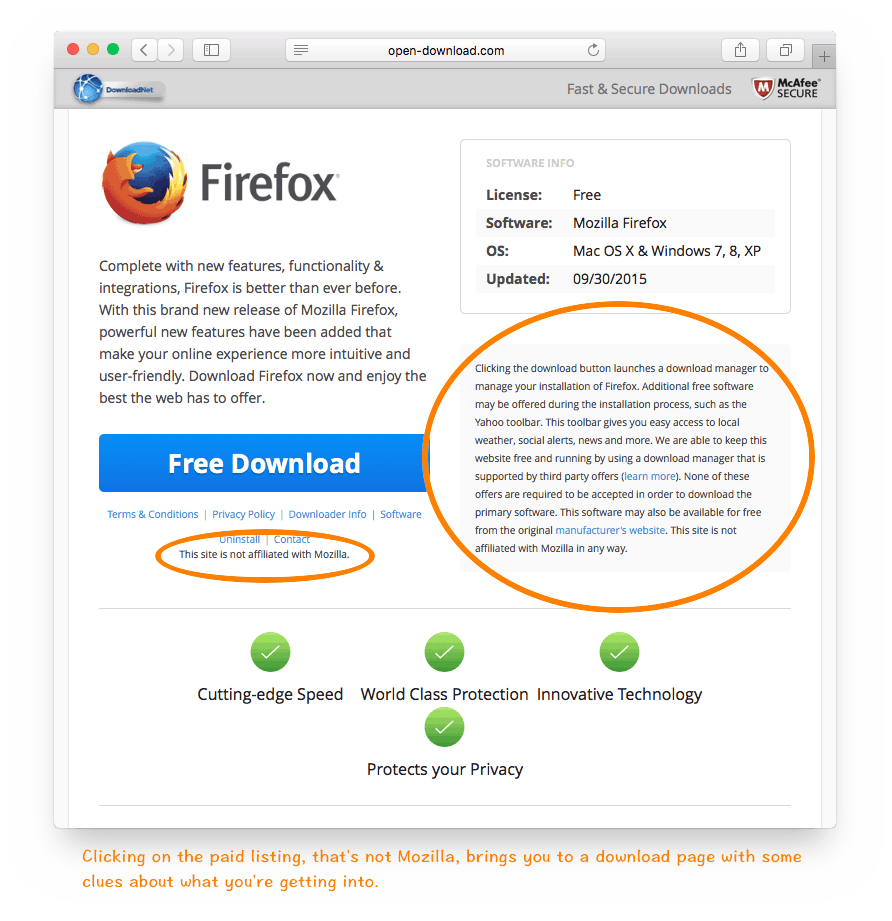
The biggest piece of advice for avoiding adware is to be sure that you’re downloading any software from the source. If you download software from the Macintosh App Store, you’re safe. If you download software from the web, make sure you’re at the web site of the people who make the software. If you don’t know, look up the Wikipedia page for the software, this should list the developer and have a link to their web site.
During the install process you’ll likely also see some signs that you’re getting something other than what you thought you were getting.
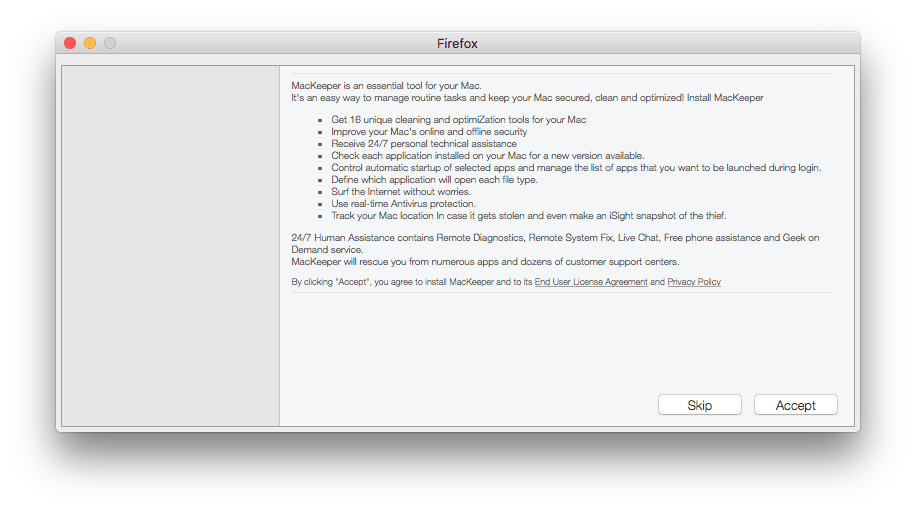
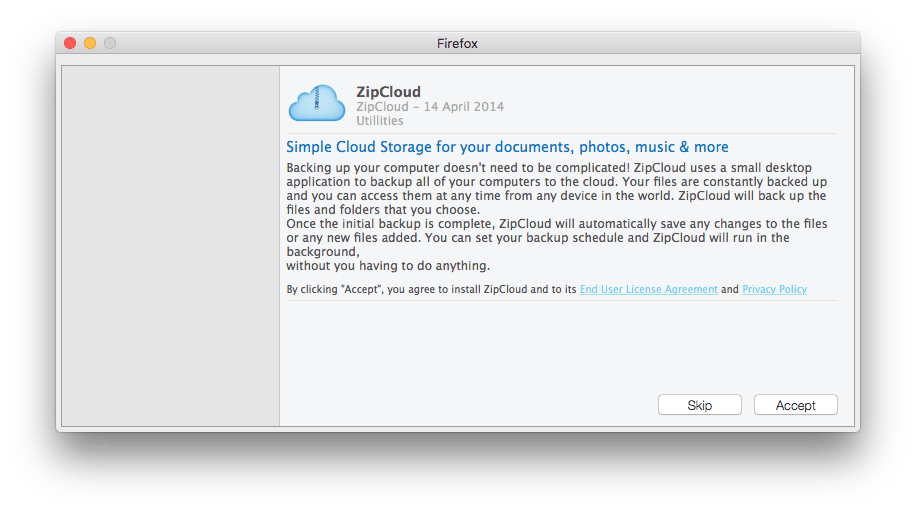
In addition to tricking people into downloading a less-than-legitimate version of a software installer, adware also relies on the fact that most people don’t pay attention to the information presented to them as things are being installed. Most of the adware installers actually tell you that they are installing third-party ad-serving applications, most users just zero in on whatever button is going to click them through the process and don’t notice the rest of the content on the installer windows. The second biggest piece of advice for avoiding adware is to pay attention to what the installer windows are telling you they’re going to do.
HOW TO GET RID OF ADWARE
If you’ve fallen victim to adware, fortunately there’s an easy solution for most cases. AdwareMedic, made by Malwarebytes, can clean up most adware infestations. It can be found at http://www.adwaremedic.com. Just download it, double click on it, and it guides you through the adware scan and removal process. If you need to use AdwareMedic, be sure to always download the latest version. The adware people are changing their tactics all the time and AdwareMedic is constantly updated to stay on top of the changes.
It’s beyond the scope of this article, but if you want to do things the manual way, or AdwareMedic doesn’t get rid of all the adware components (i.e., you still get pop-ups), you can also get rid of adware by going into the Library/LaunchAgents and Library/LaunchDaemons and Library/Startup Items folders to look for and delete the components that got installed. If you have one nearby, you can also make a Genius Bar appointment for help in addressing the issue. They’re well versed in getting rid of adware.


