Much has already been written about the new Card Window feature in FileMaker Pro, so I’m not going to try to repeat all the great articles out there, but I’ll provide a summary here instead. At the end of this post are links to a number of these excellent articles that give examples of how the Card Window can be used.
The Card Window adds a powerful new feature that was not possible prior to FileMaker 16. It allows you to display two unrelated contexts within the same window!
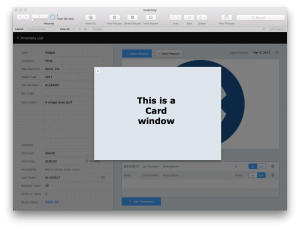
The Card Window option gives you a true modal window that disables the main window, but keeps it visible behind the modal window. Users must interact with the modal window before they can return to the parent window. The Card Window also allows you to use any layout regardless of the context you are in. This gives you full control and all the tools at your disposal that you can use when building layouts.
To make use of the new Card Window, you define this in the New Window, or Go To Related Record (GTRR) script steps. In these script steps, you now have 4 options when selecting your window style: Document, Floating Document, Dialog, and Card.
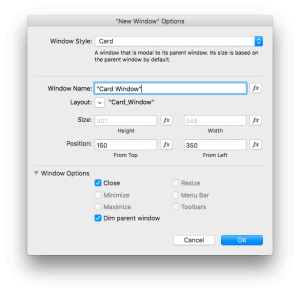
The Document style is your default non-modal window that gives you options for Window Name, layout to use, size and positioning, and options to show or hide buttons for closing, minimizing and maximizing, and to show or hide the menu bar and toolbars. The Floating Document and Dialog windows are very similar to the Document window and always stay on top of other windows.
But the Card Window is different than the other 3 options. It’s not really a window in the true sense because you can’t select it from the Window menu, and you can’t send it to the background by bringing the parent window to the foreground. You must interact with the Card Window before you can do anything else. It looks more like a popover window, but it allows you to have a true modal window by dimming the parent window behind it, and it allows you to use a different layout context. Popovers do not have that ability.
When defining the Card Window, if you select the option to remove the close window button (red button in document window and “x” in card Window), then you’ll need to create your own Close button, which you can script to perform whatever actions you need.
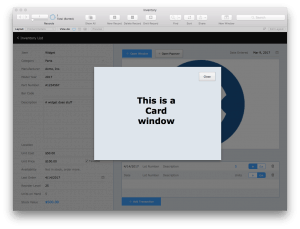
The Card Window:
- can be tied to a completely separate related or unrelated layout – it is context independent
- can dim the parent window behind it to bring focus where it needs to be
- is tied to the parent window in such a way that it can’t move independently – when you move the window, they both move together
- works in FileMaker Pro and Go but not in WebDirect
- is defined in the New Window script step, or the Go To Related Record script step
- can show either a detail view or list view
- will by default be the size of the layout you created, and centered in front of the parent window – but these default settings are changeable
- needs a close button; you can use the default close button or create your own
- will not work in FileMaker Pro 15; it will instead use a regular Document window
The Card Window has many potential uses. You can see examples of these in the articles referenced below.
- show related or unrelated data
- add related data
- edit a related record
- pick list or selector
- provide navigation using a dedicated layout
- show a custom dialog or alert using a dedicated layout
- a “find” form
- provide a larger “preview” of a container image or a chart
I’m sure you can think of many other interesting ways to implement the Card Window in your solutions!
Check out these Links:
- FileMaker Card Windows – dbServices
- An Introduction to Card Windows in FileMaker 16 – Soliant Consulting
- Using Card Windows for Navigation – Soliant Consulting
- FileMaker Card Style Window – FileMaker Custom App Academy
- FileMaker’s Card Window – What You Need to Know – MainSpring
- FileMaker Card Windows and Modular Design – BeesWax
- Floating Card Windows – iso Productions/FileMaker Magazine
- FileMaker 16 Card Window – SkeletonKey
- FileMaker Pro Window Styles – FileMaker Pro 16 Help

