When a new version of FileMaker is released, we often get inquiries from clients as to whether it’s OK to install.
The short answer is, updates are generally OK to install without checking or waiting. With upgrades, you’ll generally want to do some preparation and planning.
To follow this advice, it’s important to understand the distinction between updates and upgrades.
A point update is a minor version change. Updates generally fix bugs and don’t include new features. Updates also don’t normally introduce changes to system requirements. With an update, the numbers change to the right of the first decimal in the version number (e.g., FileMaker 16.0.4 to FileMaker 16.0.5, or FileMaker 15.0.6 to FileMaker 15.1.1).
An upgrade, on the other hand, is a major version change. With upgrades the first part of the version number changes (as in FileMaker 15 to FileMaker 16). Upgrades include a variety of new features and often come with new system requirements and other major changes to consider.
Update? Go ahead and run it…especially if it addresses a specific issue you’re are experiencing.
Any update from FileMaker is generally OK to install without planning or research. On very rare occasions, an update can introduce new problems. If we at LuminFire become aware of any problems introduced by a FileMaker update, we will try to warn our clients as soon as we’re aware of it.
With recent versions of FileMaker you can see if you’re running the latest version by choosing Check for Updates… from the Help menu. If a new version is available it will prompt you to update.
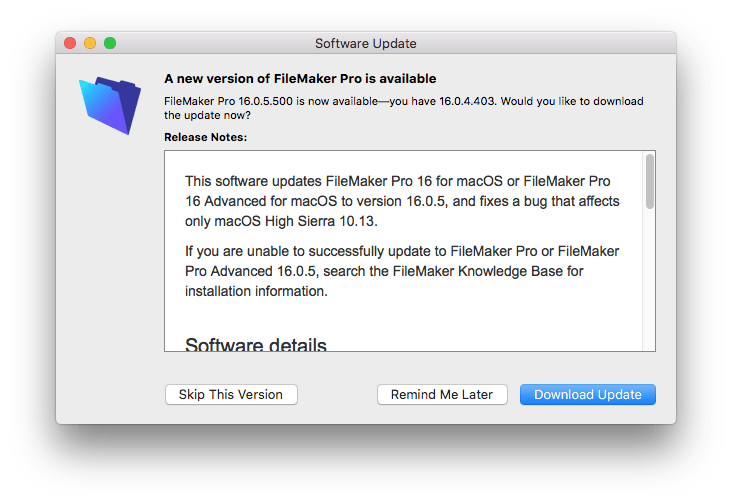
For most users, it’s best to do the update right away, when notified automatically by FileMaker, rather than running the risk of forgetting to perform the update at all.
If you are in a real mission critical situation, you may want to wait a week or so, and search the update number to see if any others have reported issues.
Upgrade? Plan, Prepare, Wait.
Upgrades (as opposed to updates) happen once per year with FileMaker. This is where the first part of the version number changes, like FileMaker 15 to FileMaker 16. When a new major version of FileMaker is released, LuminFire sends a note to all our clients with recommendations about performing the annual upgrade.
With upgrades, we generally recommend waiting until the first update after a major upgrade release (e.g., FileMaker 16.0.2). Initial upgrade releases tend to have the highest instance of incompatibility and other issues. The initial update after a major upgrade release generally fixes most if not all those initial issues.
While waiting for the first update, you should begin planning and preparing for an upgrade. Determine the system requirements of the new version and ensure that all your computers meet these requirements. Review any FileMaker plugins you are using and any peripherals in use to make sure they will still be compatible with the new version. It’s also helpful to perform web searches to see what other users are saying about their own upgrade experiences with the new version. If possible, install the new version in a test environment to test that things are working as expected. You always want FileMaker to be an older version than the FileMaker plugins you may have.
LuminFire generally assists its clients with most, if not all, aspects of performing major version upgrades of FileMaker.
With all software you should have a plan to avoid unexpected costs. Keeping your software up-to-date is a good plan. We can help with that.
As always, make sure you are backed up before performing updates or upgrades. In fact, make sure you are backed up even if you aren’t performing updates or upgrades.



