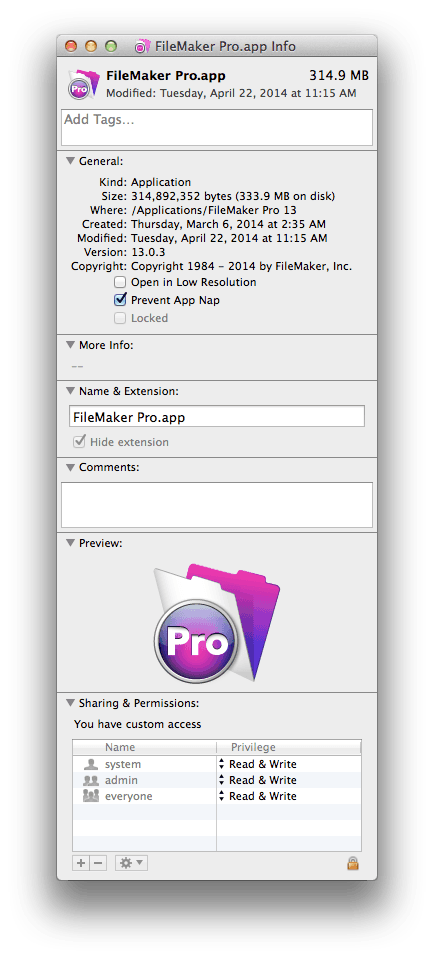We’ve noticed some issues lately with some FileMaker clients running on Mac OS 10.9 Mavericks and 10.10 Yosemite. They include seemingly random disconnects of FileMaker from the server. The following error messages may appear as a symptom of this issue:
“Communication with the host was interrupted and could not be
re-established. All affected windows will be closed.”
or
“Client "xxxx (XXXXXXXXXX) [x.x.x.x]” no longer responding.
Connection closed. (Error 51)”
Mavericks includes a feature called “App Nap” that can power down apps when you they’re not in use to conserve battery life. For most apps this is fine, but for FileMaker it can cause issues.
The FileMaker Pro client sends a message to the server/host if there is no network activity for 60 seconds. If the server/host doesn’t hear from the FileMaker Pro client twice (after 120 seconds), then it will disconnect the client.
We’ve fixed the issue by disabling a the “App Nap” feature for FileMaker. Here’s how:
- Open the Applications folder. From the Go menu in the Finder, choose Applications.
- Find the FileMaker 13 folder and open it.
- Click once on the FileMaker 13 app. From File menu choose Get Info or press Command-I.
- Check the Prevent App Nap option and close the Get Info window.
Hopefully that will be the simple fix that takes care of the issue.
If this doesn’t work, there are other troubleshooting steps you may be able to try:
- Open the System Preferences > Energy Save and check “Prevent computer from sleeping automatically when the display is off”. When the computer goes to sleep it breaks the FileMaker network connection.
- Temporarily disable Time Machine on the system. It could be overloading the network bandwidth and prevent the computer from connecting to the server. (You do need backups…so check here for more options.)
- Search and remove any old/hidden FileMaker plugin versions in all possible plugin folders:
/Users/USERNAME/Library/Application Support/FileMaker/Extensions/
Macintosh HD/Users/USERNAME/Library/Application Support/FileMaker/FileMaker Pro/Extensions/
APPLICATION/Extensions/ - Use the Mac OS X Font Book utility to check for old/conflicting fonts and remove. From the Edit menu, choose Look for Enabled Duplicates…
- If your database was converted from an older version of FileMaker, delete old custom menus in your solution and recreate from scratch.
- Reset (or replace) your network Ethernet router/switch
- Check your server network configuration. If you have more than one Network Interface Controller make sure the one set for FileMaker Server/Pro is Primary.
- Check the disconnect when idle setting on server and increase the duration to prevent disconnects.