We were recently asked the following questions that actually comes up quite frequently:
I’d like to create a database of names, addresses, and information regarding our members as well as be able to produce letters and labels. We have users that would like to access this information on a macOS / Windows workstation or iPad / iPhone. Should I get Bento, Microsoft Access, FileMaker, or something else? Would getting an older version of FileMaker save me money?
Answer:
Bento is no longer an option as it was discontinued in 2013. Microsoft Access will not allow you to run on a Mac (easily) or on the iPad / iPhone at all.
FileMaker will fulfill all the needs you stated here. FileMaker is a rapid application development platform that includes a general app building toolkit so you can create whatever custom software you need. As a FileMaker Business Alliance Platinum member and an authorized reseller, LuminFire sells FileMaker at a discount.
We suggest that you use the latest version FileMaker 17 unless the system requirements are beyond what your computer can run. The older versions of FileMaker 11-16 would cost the same (or slightly more) and you’d be that much farther behind in the future. It’s much more efficient to start in FileMaker 17 rather than to convert a database created in an older version.
As far as support is concerned…FileMaker is the easiest to use database in the world. That said, it is still a database…and can be complex to learn and use efficiently and productively depending on your needs and abilities.
Your options other than FileMaker would be to purchase an off the shelf tool like Excel…which many people try to use as a database. Excel may be easier to figure out but you soon run into limitations and it can get pretty inefficient for running a business. Then you need to move to something like FileMaker that allows you to share your information and use it much more effectively. See this article that outlines more of the options in detail.
Using one of the pre-built FileMaker templates that come with FileMaker, can get you started. If you want to try this, download the trial version of FileMaker from the Filemaker web site and give it a go.
Then after you install FileMaker, do the following:
- Open up the FileMaker application.
- From the File menu, choose Get Started…
- Click on Choose a Starter Solution
- Select Contacts and Create from This Starter Solution.
- Start entering some info into the database and play around with the features in that pre-built template.
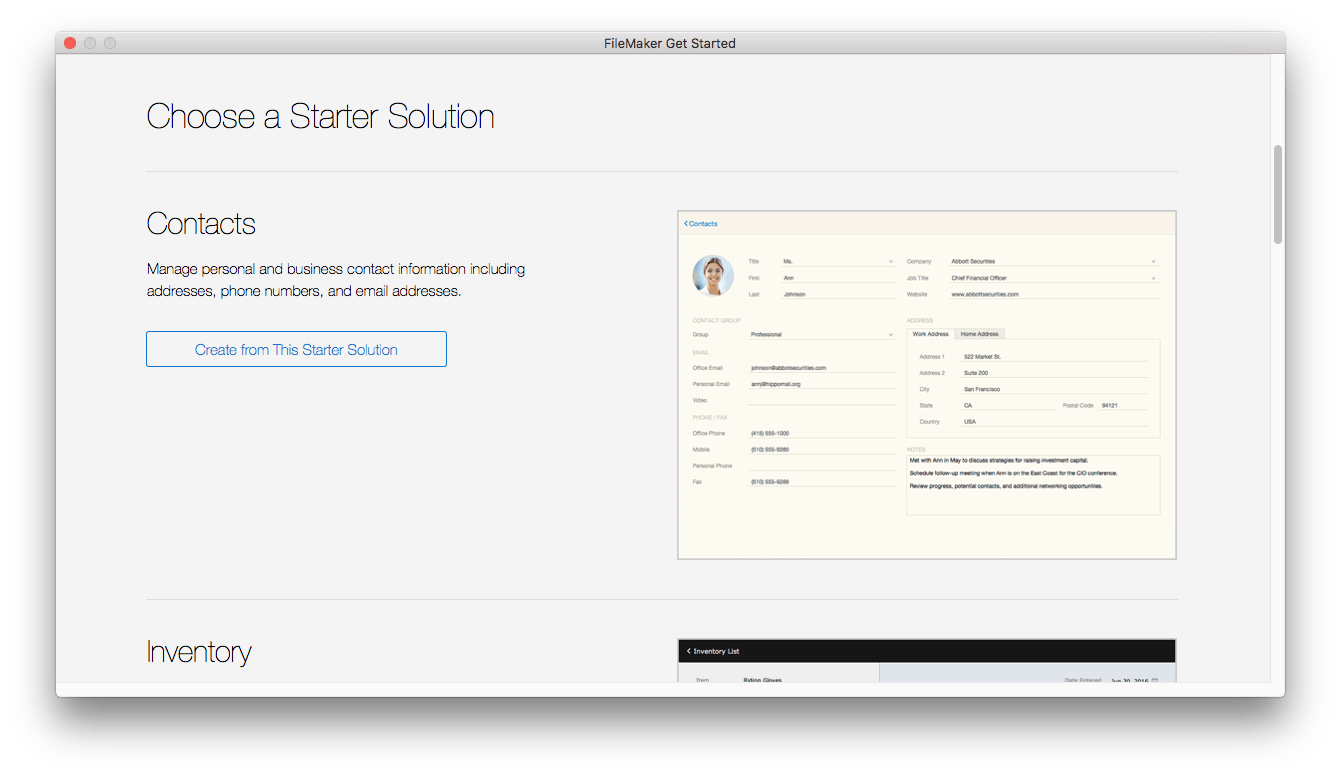
You may find that you will quickly outgrow the starter template solution you get with FileMaker. Then you will need to add to the app using newly learned FileMaker development skills. Here are some options to get you started and some ongoing information to learn more.
Our FREE BrilliantHub Starter solution is a great place to start. It’s much more capable than any of the template solutions that come with FileMaker.
Optionally, you can find a developer to do this for you or purchase a pre-built FileMaker solution (like BrilliantHub) that has more features and does the work for you. In any case, you can move all of your data forward easily into whatever new solution you choose if it is also built on FileMaker as a foundation.
FileMaker solutions are generally considered custom development since each one is unique and designed specifically for your business needs and workflow. This also means you’ll pay more than off-the-shelf software but you’ll also get something that saves you more time and money in the end.


